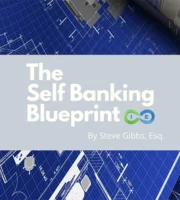Welcome to Your Financial Transformation
Are you tired of the traditional system holding you back? Do you want to take control of your financial future? The “Self Banking Blueprint” by Steven J. Gibbs is your ultimate guide to financial freedom and empowerment.
What You Will Learn:
- Behind the Banking Curtain: Unveil the realities of the self-banking system and how it impacts your wealth.
- Money Secrets of the Wealthy: Learn the strategies that the rich use to grow and protect their money.
- Whole Life – The Safe Bucket Alternative: Discover the power of whole life insurance as a secure and profitable asset.
- Self-Banking Policy Design: Understand how to structure your own self-banking system for maximum benefit.
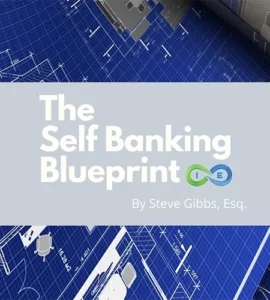
Why This Ebook?
Steve Gibbs, co-founder of Insurance and Estate Strategies LLC, brings years of experience in law, estate planning, and financial consultancy to provide you with actionable insights and proven strategies. This is not just another financial book—it’s a blueprint for creating a sustainable, self-sufficient financial future.
Who Should Read This?
- Aspiring Entrepreneurs: Learn how to fund your business ventures without relying on traditional banks.
- Investors: Discover alternative asset strategies to diversify and protect your portfolio.
- Anyone Seeking Financial Independence: Gain the knowledge and tools to break free from the constraints of the traditional financial system.
Benefits of Reading:
- Empowerment: Take control of your financial destiny with practical and proven strategies.
- Knowledge: Understand the intricacies of the self-banking system and how to navigate it effectively.
- Security: Learn how to create a safe and profitable financial foundation for you and your family.

About the Author
Steve Gibbs is a seasoned entrepreneurial lawyer and life insurance expert. As the founder and CEO of Insurance and Estate Strategies LLC, Steve’s mission is to educate and empower individuals to take control of their financial futures. Steve has helped countless individuals and families achieve financial independence through his practical guidance and innovative strategies.
Testimonials
"This ebook completely changed my perspective on money and banking. It's a must-read for anyone serious about financial independence."
- John D.
"Steve Gibbs' insights are invaluable. The strategies outlined in this book have set me on the path to true financial freedom."
- Sarah M.
"The Self Banking Blueprint is a field guide for independent thinkers who want to take back control of their money intentionally."
- Josh G.
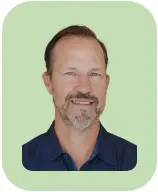
I grew up in a fairly normal, middle class family and yet rose through the ranks to work with some of the wealthiest Americans as a trusts and estates attorney.
I needed to write this book and coined the term “Self Banking Blueprint” to introduce mainstream Americans to a long standing and yet little known approach to better protect, build and use money.
I literally stumbled upon this approach which I call “SBB” for short, when a colleague randomly decided to mention it to me at a seminar that I was hosting.
That chance discovery eventually transformed my financial life and has since impacted the lives of so many of my clients.
What I discovered was a time tested, financial approach that has been utilized by the wealthiest Americans for decades – a little known way (though commonly understood in their circles) to protect money and use it more effectively.
I learned that these advantages can be accessed by average earners (and everyone in between) to reverse money stagnation and gain powerful financial momentum.
So I invite you to come on a short journey with me into the Self Banking Blueprint and consider a new way of thinking about money and wealth.
The 4 Core Benefits You’ll Gain:
✓ Predictable, Tax-Free Growth: Watch your money grow steadily without taxes eating away at your wealth
✓ Unparalleled Money Momentum: Experience true, continuous compound growth that traditional methods can’t match
✓ Liquid Cash On Demand: Access your money while it continues working hard for you
✓ Rock-Solid Foundation: Build the cornerstone asset that fuels all your other investments
Inside The Self Banking Blueprint, You’ll Discover:
- The exact strategies America’s wealthy use to protect and grow their wealth
- A step-by-step implementation guide, regardless of your current income
- Real case studies showing this system in action
- How to avoid the common mistakes most people make with their money
And within these pages, you’ll find my detailed personal story. You’ll learn more about my discovery process and see why this approach resonated with me as a legal and financial expert.
I’m confident you’ll enjoy hearing more about this from a unique “legal professional’s” perspective.
And I hope this will be a first step to inspire you on an amazing new wealth building journey that can truly change your life.
TRUSTED BY THOUSANDS: Join the thousands of entrepreneurs, investors, and professionals have already downloaded The Self Banking Blueprint to transform their financial future. Download your copy today!
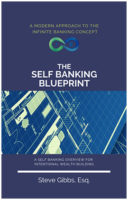
The Ultimate Free Download
Get Your FREE Copy Now!
"*" indicates required fields